If you like to extend NTFS Windows system partition but do not like to reboot. MiniTool Partition Wizard can help you no matter it is Windows Server Operating System such as Windows Server 2000/2003/2008 or Non-Server Operating System such as Windows 2000/XP/Vista/Windows 7. Your data will be protected during partition extending.
Disk is configured 2 partitions. One system partition and another partition (for data) next to system partition. Assume partition C is system drive, partition D is next to partition C.
What you will need: MiniTool Partition Wizard, a great software for extending partition.
Disk is configured 2 partitions. One system partition and another partition (for data) next to system partition. Assume partition C is system drive, partition D is next to partition C.
What you will need: MiniTool Partition Wizard, a great software for extending partition.
- 1. Close applications running on D so that you don't have to reboot.
2. Launch MiniTool Partition Wizard.
3. Right click the partition D and select "move/resize".
4. Position the mouse pointer to the left edge of the partition. When the mouse pointer changes to a double-headed arrow, drag mouse to the right to change partition size.
5. Click "Ok". Partition layout preview will display an unallocated space is created between C and D partition.
6. Right click the partition C and select "move/resize".
7. Position the mouse pointer to the right edge of the partition. When the mouse pointer changes to a double-headed arrow, drag mouse to the right to extend C partition.
7. Position the mouse pointer to the right edge of the partition. When the mouse pointer changes to a double-headed arrow, drag mouse to the right to extend C partition.
8. Click "Ok". C partition is extend.
9. Click "Apply".
Case study 2: Fill the gap
Disk is configured 2 partitions. One system partition and another partition (for data). There are some unallocated space between C and D.
Assume partition C is system drive, partition D is partition for data.
Case study 2: Fill the gap
Disk is configured 2 partitions. One system partition and another partition (for data). There are some unallocated space between C and D.
Assume partition C is system drive, partition D is partition for data.
- 1. Start MiniTool Partition Wizard and partition layout preview display C partition and D partition, some unallocated space between C and D partition.
2. Right click on partition C, choose "move/resize".
4. Partition layout preview will display C partition is extend.
5. Click "Apply".
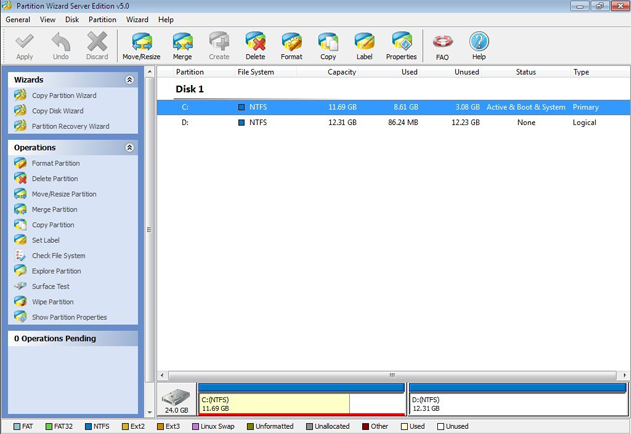
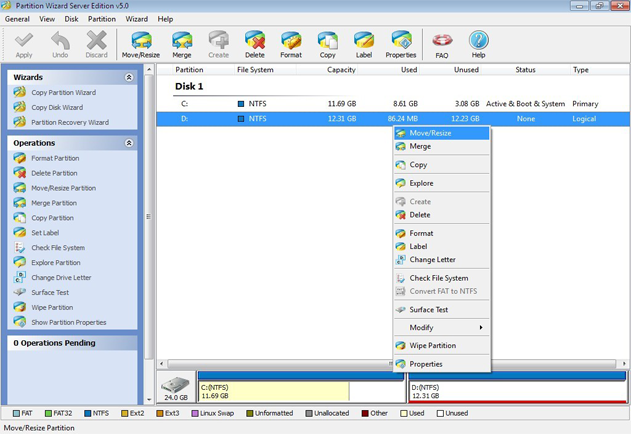
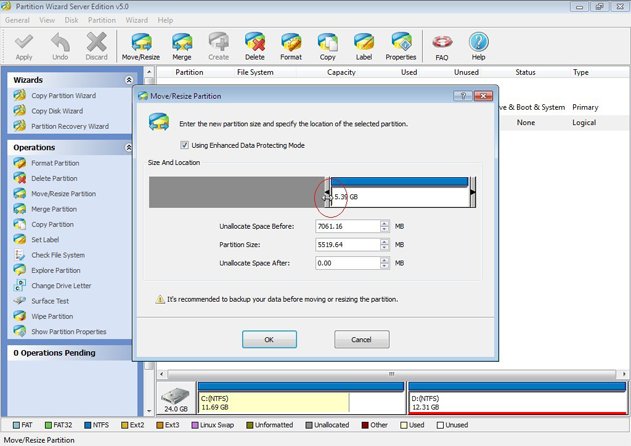
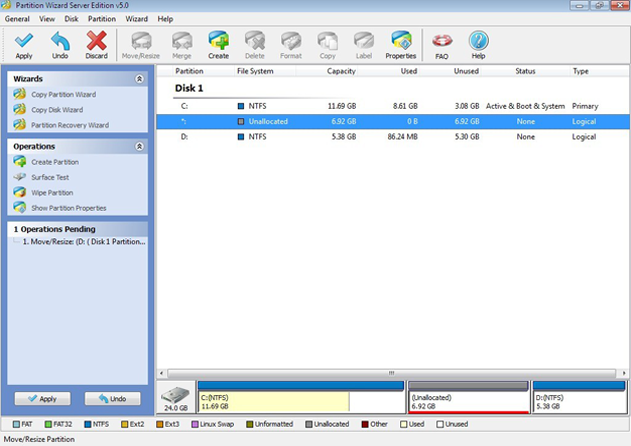
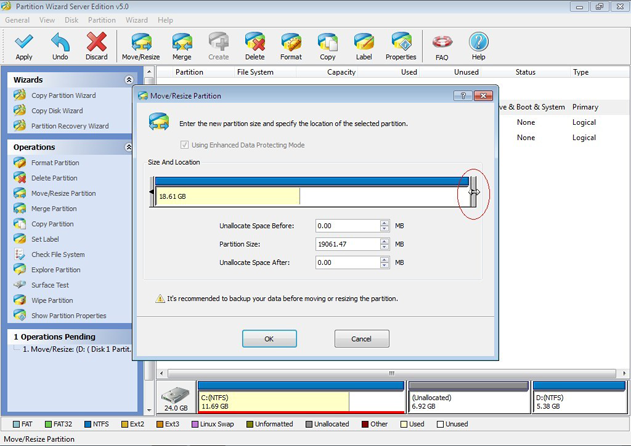
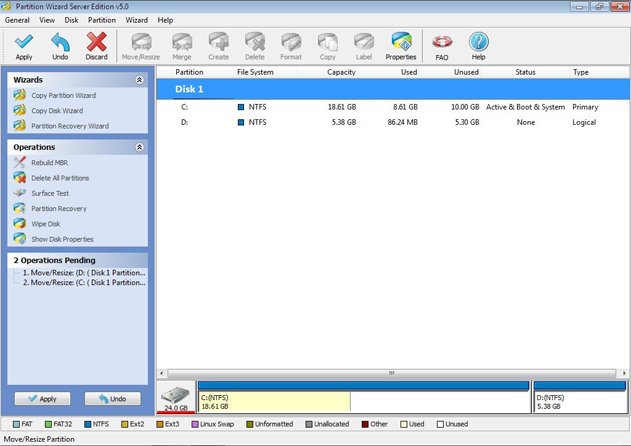
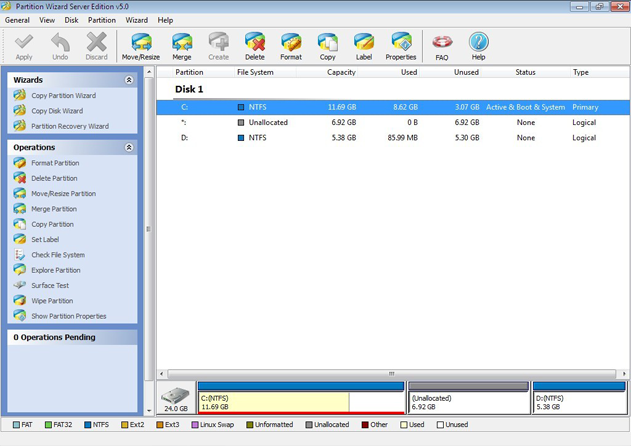
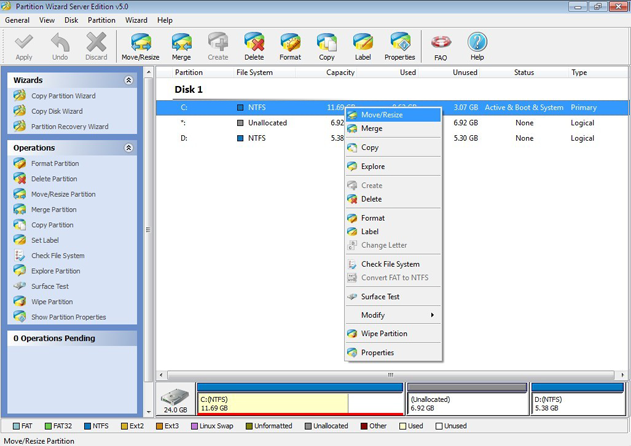
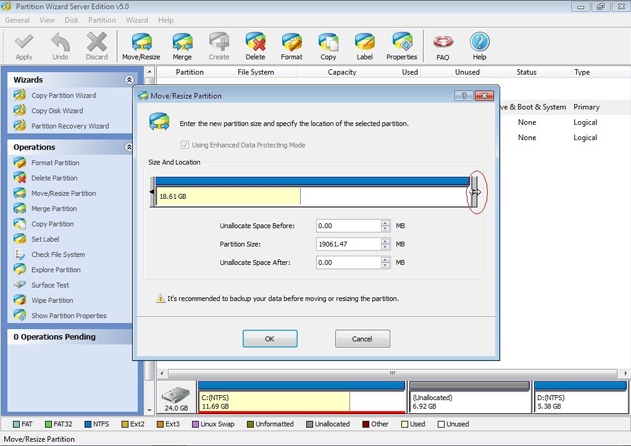
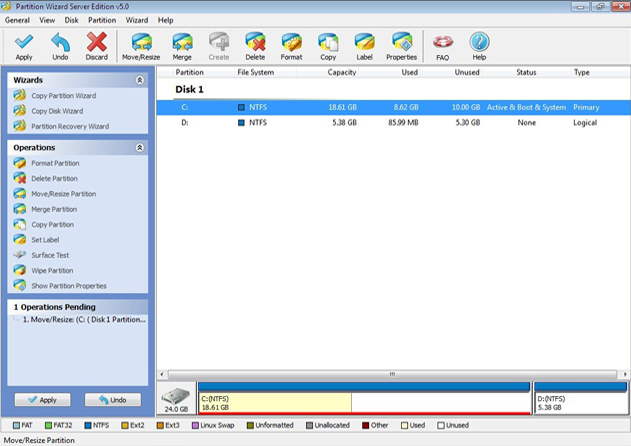
 RSS Feed
RSS Feed